Special characters
Special characters
1. It happens from time to time that the special characters window from the Edit menu does not open.
Quitting Nisus and loading it again does not help.
2. Is it possible to add h, s and t (upper and lower case) with under dot to the special charaters list.
Getting the under dot with the extended US keyboard is VERY inconvenient. This will be versy
helpful to the users of Arabic and Hebrew.
Thanks, Ruth.
Quitting Nisus and loading it again does not help.
2. Is it possible to add h, s and t (upper and lower case) with under dot to the special charaters list.
Getting the under dot with the extended US keyboard is VERY inconvenient. This will be versy
helpful to the users of Arabic and Hebrew.
Thanks, Ruth.
Re: Special characters
I've always used an unline instead of an underdot, because it was just easier. It looks to me like the special characters menu is an apple feature, not a Nisus feature. Perhaps there is another way -- If an underdot could be easily added as a macro with a single key shortcut, I'd use it. How do you do an underdot, anyway?
Re: Special characters
Again -
customize your keyboard/s - I did mine using SIL Ukelele. You can customize keyboards as easily as adding/customizing shortcuts. There is no secret about it - just do it. I did customize U.S. Extended to include dot-under years ago - and contacted Apple to do as well. If you happen to enter dot-under characters with U.S. Extended now - remember it was me to suggest using OPTION-X and OPTION/SHIFT-X for this. I use my German Extended now because of the Umlaute!
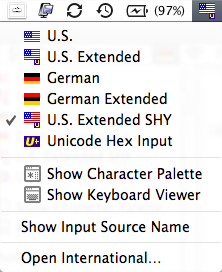
HE
http://scripts.sil.org/cms/scripts/page ... id=ukelele
customize your keyboard/s - I did mine using SIL Ukelele. You can customize keyboards as easily as adding/customizing shortcuts. There is no secret about it - just do it. I did customize U.S. Extended to include dot-under years ago - and contacted Apple to do as well. If you happen to enter dot-under characters with U.S. Extended now - remember it was me to suggest using OPTION-X and OPTION/SHIFT-X for this. I use my German Extended now because of the Umlaute!
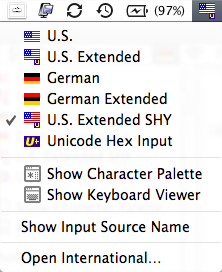
HE
http://scripts.sil.org/cms/scripts/page ... id=ukelele
Last edited by Elbrecht on 2009-03-02 09:07:48, edited 1 time in total.
MacBook Pro i5
SSD 840/850 Pro
High Sierra 10.13.6
Nisus Writer Pro 3.4
SSD 840/850 Pro
High Sierra 10.13.6
Nisus Writer Pro 3.4
Re: Special characters
Dear Martin,
1. What about my first question?
2. I used this procedure but it is inconvenient! Especially when you have to repeat it
on different computers etc. I prefer to work with standard keyboards.
Using the special characters menu is more convenient.
Thanks. Ruth.,
1. What about my first question?
2. I used this procedure but it is inconvenient! Especially when you have to repeat it
on different computers etc. I prefer to work with standard keyboards.
Using the special characters menu is more convenient.
Thanks. Ruth.,
Re: Special characters
Ruth -
Martin will answer concerning your first question - the "Edit/Special Characters" menu is an alternative way to "Show Character Palette" only. If selected/activated in "System Preferences/International/Input Menu" you can bypass Nisus under the Keyboard Flag Menu - as with all other applicatons as well.
But the real point is to enter easily dot-under characters directly with whatever keyboard you are used too - that's where SIL Ukelel comes in: modify your keyboard the way YOU want special characters to enter. Imagine entering "r-dot-under" with just typing "OPTION-R" and "R-dot-under" with "OPTION/SHIFT-R" - that's what you can get working with Ukelele. No special skills needed - comes with everything needed, inclusive Tutorial & Manual...
HE
Martin will answer concerning your first question - the "Edit/Special Characters" menu is an alternative way to "Show Character Palette" only. If selected/activated in "System Preferences/International/Input Menu" you can bypass Nisus under the Keyboard Flag Menu - as with all other applicatons as well.
But the real point is to enter easily dot-under characters directly with whatever keyboard you are used too - that's where SIL Ukelel comes in: modify your keyboard the way YOU want special characters to enter. Imagine entering "r-dot-under" with just typing "OPTION-R" and "R-dot-under" with "OPTION/SHIFT-R" - that's what you can get working with Ukelele. No special skills needed - comes with everything needed, inclusive Tutorial & Manual...
HE
MacBook Pro i5
SSD 840/850 Pro
High Sierra 10.13.6
Nisus Writer Pro 3.4
SSD 840/850 Pro
High Sierra 10.13.6
Nisus Writer Pro 3.4
Re: Special characters
Elbrecht - I downloaded Ukelele some time ago on your recommendation, but have not had the time or the inclination to learn the workings of unicode and keyboard layouts in order to figure out how to create an underdotted letter. I just redownloaded ukelele and noticed the spiffy new manual and a bunch of example keyboards, but even after paging through the manual it wasn't obvious how to make option-X produce an underdotted h. If it's too difficult to explain in words, then I'll just keep using an underlined 'h.'
Re: Special characters
======duplicate deleted==========
Last edited by Hamid on 2009-03-02 10:58:52, edited 1 time in total.
Re: Special characters
If you use U. S. Extended keyboard layout with a font (such as, for example, Gentium) which has precomposed characters, you can type Option-x followed by the letter under which you wish to place a dot.
To place a macron over long vowels, you can type Option-a followed by the vowel.
You can download Gentium from:
http://scripts.sil.org/cms/scripts/page ... m_download
To place a macron over long vowels, you can type Option-a followed by the vowel.
You can download Gentium from:
http://scripts.sil.org/cms/scripts/page ... m_download
Re: Special characters
Ruth & DavidK -
it all depends - what keyboards you are working with. I don't know, but if Hebrew or Arabic, then you can SWITCH with "U.S." or whatever. When you SWITCH with "U.S. Extended" you can enter "dot-under" in two ways:
1) OPTION-X followed by "H/h" will give you "Ḥ/ḥ" - wonder whether this will work in the forum! - that's the old "dead key" way of handling French on a typewriter;
2) "H/h" followed bx OPTION/SHIFT-X will give you "Ḥ/ḥ" - this seems [not] to work in the forum? - this is the new Unicode way just as with handwriting.
With 1) you can enter pre-composed characters only, offered by the selected font;
with 2) you can combine specical characters not available pre-composed in the font -
1) still is the more elegant way - 2) often looks not really pleasing to the eyes...
3) Mostly for VERY special characters NOT contained in the "Unicode Standard" - you can [with "Ukelele"] asign for single characters to enter, out of the "Private Use Area" mostly - "TITUS Cyberbit Basic" is such a VERY special font for Linguistics.
So far without knowing about your way of working -
what keyboards and fonts are you using?
HE
it all depends - what keyboards you are working with. I don't know, but if Hebrew or Arabic, then you can SWITCH with "U.S." or whatever. When you SWITCH with "U.S. Extended" you can enter "dot-under" in two ways:
1) OPTION-X followed by "H/h" will give you "Ḥ/ḥ" - wonder whether this will work in the forum! - that's the old "dead key" way of handling French on a typewriter;
2) "H/h" followed bx OPTION/SHIFT-X will give you "Ḥ/ḥ" - this seems [not] to work in the forum? - this is the new Unicode way just as with handwriting.
With 1) you can enter pre-composed characters only, offered by the selected font;
with 2) you can combine specical characters not available pre-composed in the font -
1) still is the more elegant way - 2) often looks not really pleasing to the eyes...
3) Mostly for VERY special characters NOT contained in the "Unicode Standard" - you can [with "Ukelele"] asign for single characters to enter, out of the "Private Use Area" mostly - "TITUS Cyberbit Basic" is such a VERY special font for Linguistics.
So far without knowing about your way of working -
what keyboards and fonts are you using?
HE
MacBook Pro i5
SSD 840/850 Pro
High Sierra 10.13.6
Nisus Writer Pro 3.4
SSD 840/850 Pro
High Sierra 10.13.6
Nisus Writer Pro 3.4
Re: Special characters
Hey! Whad'ya know -- it works!
I'm using the Times New Roman font. With the extended keyboard, all I need to do it type Option-x followed by h, and I get a dotted ḥ. Just like you said. Thanks!
I'm using the Times New Roman font. With the extended keyboard, all I need to do it type Option-x followed by h, and I get a dotted ḥ. Just like you said. Thanks!
Re: Special characters
DavidK -
nice to get the dead keys back to life for you! You can learn more about the keyboards using "Show Keyboard Viewer" - [to be activated] - under the Keyboard Menu. Be sure to have "U.S. Extended" selected, then you can use the Modifier Keys OPTION and OPTION/SHIFT to see the keyboard layout changing. The YELLOW keys are the dead keys - live...
HE

›¿ʇᴉ əsnqɐ ʇ,uɐɔ noʎ ɟᴉ
ɹəʇᴉɹʍ snsᴉu sᴉ pooɓ ʇɐɥʍ‹
nice to get the dead keys back to life for you! You can learn more about the keyboards using "Show Keyboard Viewer" - [to be activated] - under the Keyboard Menu. Be sure to have "U.S. Extended" selected, then you can use the Modifier Keys OPTION and OPTION/SHIFT to see the keyboard layout changing. The YELLOW keys are the dead keys - live...
HE

›¿ʇᴉ əsnqɐ ʇ,uɐɔ noʎ ɟᴉ
ɹəʇᴉɹʍ snsᴉu sᴉ pooɓ ʇɐɥʍ‹
MacBook Pro i5
SSD 840/850 Pro
High Sierra 10.13.6
Nisus Writer Pro 3.4
SSD 840/850 Pro
High Sierra 10.13.6
Nisus Writer Pro 3.4
Re: Special characters
Maybe I miss something in your discussion, but I think there may be an easier way (for regular users) to enter special characters. I mean through the macro option. I use it all the time for cumbersome-to-type characters of for a common combinations: just compose your macro for the underline dot (using its unicode number or some other id) , define a shortcut and you are done.. not? (That is, assuming the special character is avaiable in the character table..)
It looks to me that modifying the keyboard is very convenient if you are the only user of the computer, but may be a bit of a trouble if not. Also, the macro could be easily edited for several options.
but again, this is a matter of convenience and preference..
It looks to me that modifying the keyboard is very convenient if you are the only user of the computer, but may be a bit of a trouble if not. Also, the macro could be easily edited for several options.
but again, this is a matter of convenience and preference..
Re: Special characters
Ruchama -
its up to you to use macros for entering special characters - but I think DavidK just got it! Did you ever tried too - I wonder? It is so much easier and much more direct to use the keyboard/s only for entering text. Essentially it is all about font/s and keyboard/s only - the rest is up to the text engine. Clever keyboards are the straight way to make use of huge fonts. Use more than one keyboard if you like or have to and SWITCH forth and back never leaving keyboards.
No need to change the keys as visually indexed on your keyboard - but you can customize the way OPTION & OPTION/SHIFT work for you. Take "Show Keyboard Viewer" and look what Apple did with "U.S. Extended" - the yellow keys are dead keys - a lot of them got variant ways to enter under OPTION/SHIFT: dead keys vs Unicode keys, i.e. typewriter vs handwriting. [Remember though: to enter dead keys "before", but Unicode keys "after" the character.] All else is free to users to customize as I did with OPTION-X & OPTION/SHIFT-X years ago - and now it is part of the official Apple keyboard design. To give you an idea, what my "German Extended" looks like backstage, here are shots to compare with "U.S. Extended" keyboard:
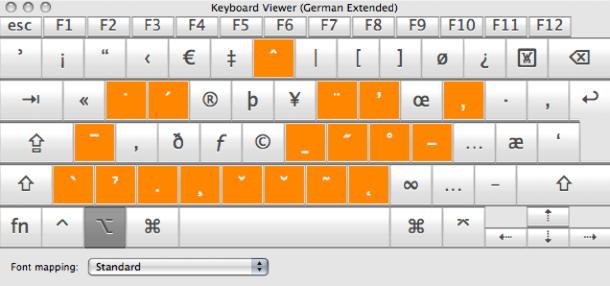
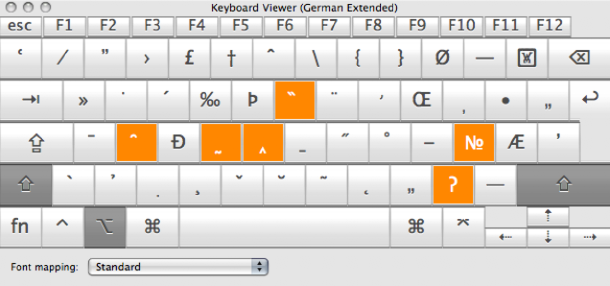
With SIL "Ukelele" everyone can customize keyboards the way s/he like to work - still the by far shortest shortcut to enter text. All else including Macros are workarounds only...
HE
its up to you to use macros for entering special characters - but I think DavidK just got it! Did you ever tried too - I wonder? It is so much easier and much more direct to use the keyboard/s only for entering text. Essentially it is all about font/s and keyboard/s only - the rest is up to the text engine. Clever keyboards are the straight way to make use of huge fonts. Use more than one keyboard if you like or have to and SWITCH forth and back never leaving keyboards.
No need to change the keys as visually indexed on your keyboard - but you can customize the way OPTION & OPTION/SHIFT work for you. Take "Show Keyboard Viewer" and look what Apple did with "U.S. Extended" - the yellow keys are dead keys - a lot of them got variant ways to enter under OPTION/SHIFT: dead keys vs Unicode keys, i.e. typewriter vs handwriting. [Remember though: to enter dead keys "before", but Unicode keys "after" the character.] All else is free to users to customize as I did with OPTION-X & OPTION/SHIFT-X years ago - and now it is part of the official Apple keyboard design. To give you an idea, what my "German Extended" looks like backstage, here are shots to compare with "U.S. Extended" keyboard:
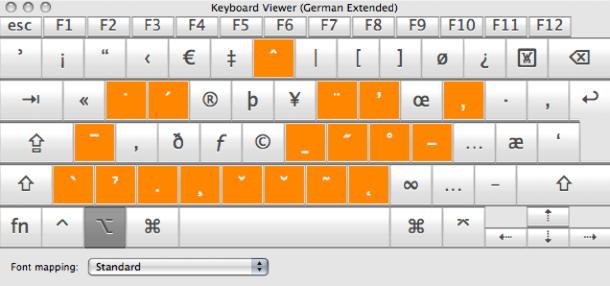
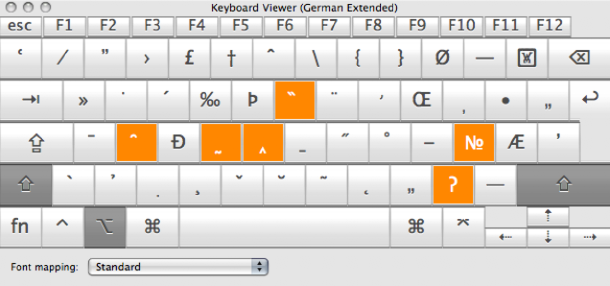
With SIL "Ukelele" everyone can customize keyboards the way s/he like to work - still the by far shortest shortcut to enter text. All else including Macros are workarounds only...
HE
MacBook Pro i5
SSD 840/850 Pro
High Sierra 10.13.6
Nisus Writer Pro 3.4
SSD 840/850 Pro
High Sierra 10.13.6
Nisus Writer Pro 3.4
- martin
- Official Nisus Person
- Posts: 5228
- Joined: 2002-07-11 17:14:10
- Location: San Diego, CA
- Contact:
Re: Special characters
Thanks to Elbrecht and the others for solutions. However, as to Ruth's original questions:
Can you make the window appear in TextEdit? It's a system/Apple window, so perhaps there's something wrong with it. I don't suppose it was just hidden offscreen accidentally?Ruth wrote:1. It happens from time to time that the special characters window from the Edit menu does not open.
Quitting Nisus and loading it again does not help.
Yes, you can use the little "gear" icon in the bottom-left of the special character window. Choose the "Add to Favorites" menu when you have the desired character selected in the character table / listing.2. Is it possible to add h, s and t (upper and lower case) with under dot to the special charaters list.