NOTE: this software is for Classic Mac OS (eg: OS 9) and cannot be used on Mac OS X.
Nisus Writer Classic is no longer for sale. This page is only for archival purposes.
1. Double click the Mac OS Install icon on the Mac OS 9 CD.
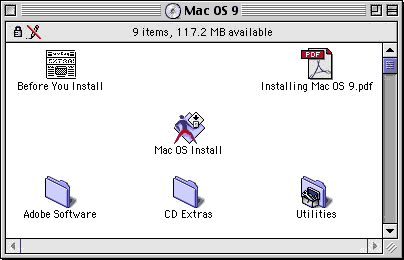
2. You will see a "Welcome" window. Click "Continue".
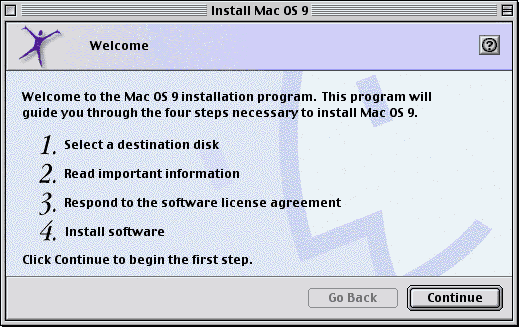
3. Choose the hard drive on which you want to add the Language Kits.
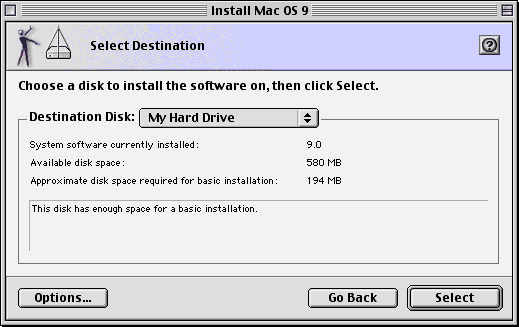
You do not want any of the "Options..." available here. These allow you to create a new System Folder on your hard drive. You do not want that. You want to add software to your current System Folder. If you click the "Options..." button, you'll see:
Click "Cancel".
4. Then click "Select".
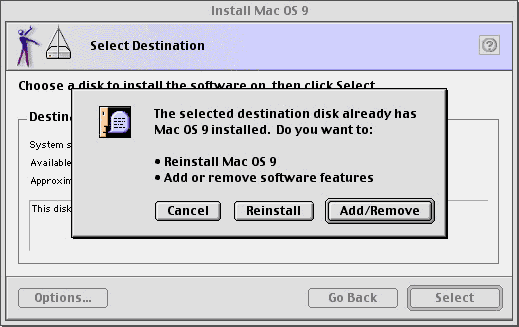
You see, the installer has checked and found that you already have Mac OS 9 on the disk. You want to add software features to your System.
5. Therefore, you click: "Add/Remove".
Now you see the "Custom Installation and Removal" window.
You have a lot of options here. But, all you want (now, for our purposes) is to scroll to near the bottom of the list where you'll see "Language Kits".
6. Check "Language Kits" and notice that the pop-up menu to its right becomes enabled:
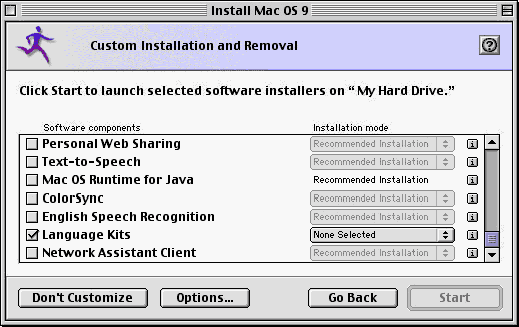
7. Click the pop-up menu and choose "Customized Installation...":
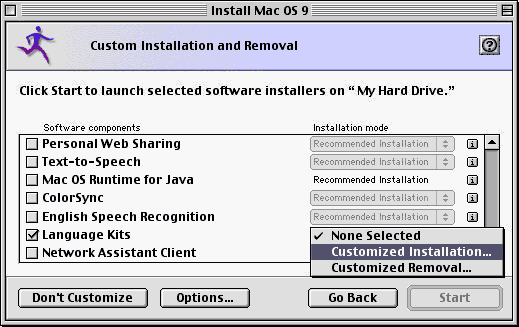
A new window opens in which you can check off the specific language kits you want to install:
Notice that Persian is not on the list. And, Traditional Chinese is at the bottom (you can see it if you scroll).
8. After you check off the ones you want, click OK and then you're ready to install the software.
For Persian users and others who want "more", you may find what you're looking for in the following folder (Mac OS 9: CD Extras: Language Kits CD Extras). Read the Language Kits CD Extra ReadMe file and check what's in the disk images supplied.We wish you the best of success!