NOTE: this software is for Classic Mac OS (eg: OS 9) and cannot be used on Mac OS X.
Nisus Writer Classic is no longer for sale. This page is only for archival purposes.
Most organizational charts change faster than the organizations can use up their fancy printed stationery. Much of that letterhead stationery has a sidebar with the names and positions of important people in an organization. As these positions change you often need to reprint new stationery. Using Nisus Writer you can create your new stationery electronically and print only the copy you need as you produce the letter to go on it..
- Choose New from the File menu.
- Choose Page Setup... from the Print submenu of the File menu and determine the paper size (if your printer supports the option - check the pop-up menu there... it is usually set at US Letter Small, but if you choose US Letter you get a larger printable area) then click OK.
- Choose Layout Page from the File menu and click the Expand To Printer Limits button on the Info Bar of the layout window then close the layout window.
- Display the Text Bar and drag the first line indent and the left line wrap indicators in about two and a half inches from the left margin.
- Display the Graphics Bar, click your insertion point near the upper left corner of your document and choose Page As Graphic... from the Insert menu. In the dialog that appears click New.
A box appears that has written inside it: "Resize and double-click this box to edit."
- Drag the square handle on the lower right corner of the box and place it so that it extends the full length of the letter... then double-click the box.
- In the new document window that now appears, type the names and positions of the people in your organization. Choose whatever font, size, style and (if you have a color printer) the color you want. You can import a graphic logo to put at the top.
- When you finish, save the file and name it something to the effect of Masthead/Sidebar.PaG (for Page as Graphic) so you can identify it in the Finder or the Catalog. Then close the file
Nisus Writer knows what the file is. In fact, if you now double-click the area of the sidebar Nisus Writer will reopen the file you just closed. Whenever you need to edit this list (if someone resigns or you hire someone new), all you need do is double-click the placed page and Nisus Writer opens it for you (so long as you don't throw the file away(!)). If you move the file, Nisus Writer will ask you to find it; then the .PaG tag at the end of the name will come in handy.
- Click the Display Text Bar Button on the Vertical Button Bar to return to the text layer of Nisus Writer and format the text area of your letter.
- Save the file as a stationery document.
Even though your sidebar is on the graphics layer of Nisus Writer you can still double-click it on the text layer and open the placed document.
This tool also gives you hypertextual capabilities. You can crop a Nisus Writer page as graphic to the size of a button. When you double-click the "button" Nisus Writer opens the original document. In this way, one document can lead to another.
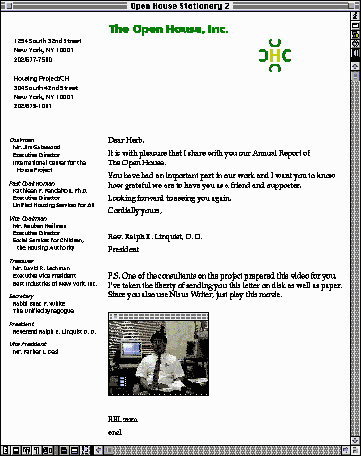
Stationery with a Nisus Writer Page as Graphic sidebar
Take a good look at that document. Notice that it is designed as an "electronic document" not a paper one. Yes, that's a QuickTime movie in there. Imagine the ability to save this file and (on saving) have it sent to a colleague who appreciates your commitment to quality software [another Nisus Writer user]. You could do that using Nisus Software's new email tool under development. Learn more about it here.