The best way to include a solid horizontal line in text is to use paragraph borders. The trick is to set the paragraph's border so only the bottom edge is visible. You can do that in Nisus Writer using the Paragraph Borders palette:
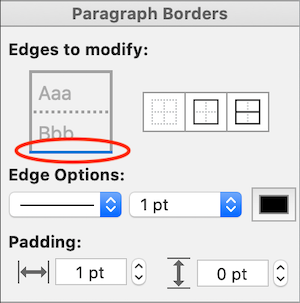
- bottom-edge2.png (49.97 KiB) Viewed 59363 times
Add a Line by Setting the Paragraph's Bottom Edge:
1. Place the insertion point (aka: caret) in the paragraph that should appear before the line.
2. In the Paragraph Borders palette, under "Edges to modify", adjust the edge diagram so only the bottom edge is selected. You can do that in a variety of ways, but the simplest is to click the edges you
don't want to deselect them. That is: click the top, left, and right edges so they no longer appear selected (as in the above screenshot).
3. Once only the bottom edge is selected, choose the desired line style, thickness, and color. You can also adjust the vertical padding to control how much space occurs between the text and the line.
If you often need these kinds of horizontal lines in your text it's probably best to create a paragraph style that enforces the desired line settings. That way you need only change your paragraph style to add a line.
Other Methods to Create a Line:
If for some reason you don't want to use paragraph borders to enforce the line, here are some other methods available:
1. Use a leader tab in an otherwise empty paragraph. You'll have to insert a tab character into the empty paragraph, and then add a leader tab to the ruler, eg: use the menu
Format > Paragraph Indents > Add Tab Stop. The leader tab's location on the ruler should coincide with your document's right margin, so the leader line extends across the entire page.
2. Insert a freeform line as a floating shape, eg: use the menu
Tools > Insert Shape > Line. If you want the line to be perfectly horizontal hold down the Shift key as you draw it.
3. Paste enough of the aforementioned box drawing characters (─ or ━) into your text to extend across the page.
Methods #2 and #3 have the drawback that the line won't automatically track your text area's width. If your paper size or margins change you'll need to edit the line.