Page 1 of 1
how to use PowerFind to change words to italicized
Posted: 2013-05-02 13:51:51
by nisusnew
Hi,
Can anyone tell me how to use PowerFind to italicize certain phrases. I am going to search for phrases like this: People v. [case name]. So I would enter "People v. Anyword" in the search box, right? And then how do I set it so that it will italicize all of those phrases that it finds?
Many thanks,
Janice
Re: how to use PowerFind to change words to italicized
Posted: 2013-05-02 18:10:00
by phspaelti
Hello Janice,
you really have several options. The easiest is to use the find dialog as you are doing, and from there click on
Find All. This will select all the instances in your document. If you send the find dialog to the back you can now apply the Italic to the selected parts all at once.
The second method is to use the Find dialog alone.
- Enter your find find expression "People vs. [AnyWord] in the 'Find what:' box
- Enter [Found] from the Match menu in the 'Replace with:' box
- Select the [Found] and apply Italic. Check to make sure the 'Replace attributes' box is checked.
- Do Replace All
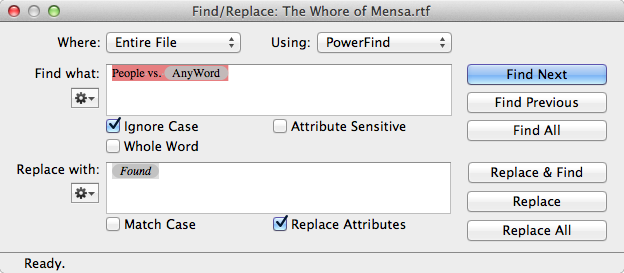
- NW Find_Replace_Italic.tiff (73.59 KiB) Viewed 6247 times
Re: how to use PowerFind to change words to italicized
Posted: 2013-05-03 13:23:36
by greenmorpher
As Philip said.
Select the [Found] in the replace box and apply italics from the Menu bar > Format > Font Face dialog or simply type command-i.
(I'm adding this because once I had a total brain fade and couldn’t find how to italicize something IN the Find and Replace box or it might have been when setting up a style. Use the normal Format menu of course!!!. I mean I had only been working with Nisus Writer for about 15 years at the time! LOL.)
Cheers, geoff
Re: how to use PowerFind to change words to italicized
Posted: 2013-05-07 20:07:47
by nisusnew
Neat!!!!!
Thank you Philip, and thank you Geoff for the clarification.
This is so useful!