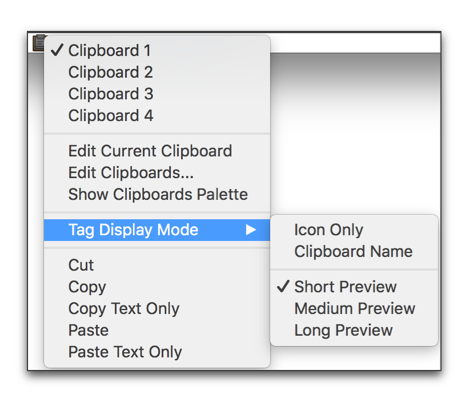
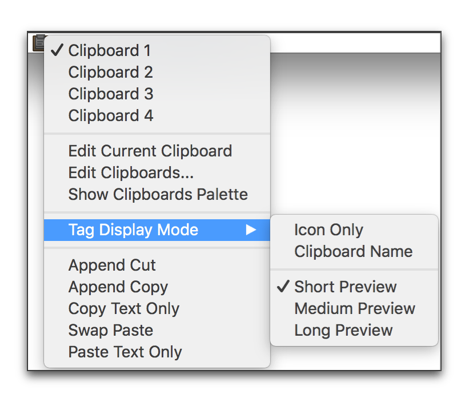
Nisus Writer Pro automatically copies text with all its formatting.
1. Select the desired text.
2. Either…
► choose the menu command: Edit > Copy
► from the Clipboard tag on the Status Bar choose the menu command: Copy
► press ⌃ or “right click” your mouse or “secondary click” your trackpad and choose the menu command: Copy.
Nisus Writer Pro enables you to append selections of text to the Clipboard. Using this capability you can collect a variety of snippets of text to paste at another place in your document, or in another document, and, because you can edit the Nisus Writer Pro Clipboard you can modify those snippets before pasting them.
► Choose the menu command: Edit > Copy > Append Copy (or as you press ⌥ from the Clipboard menu on the Status Bar) to add a copy of the current selection at the end of whatever is stored in the current Clipboard.
► Choose the menu command: Edit > Copy > Copy Text Only (or from the Clipboard menu on the Status Bar) to copy only the text, but no formatting information. This is useful for transferring text from Nisus Writer Pro to other applications where you want the text to appear with the current formatting in those applications.
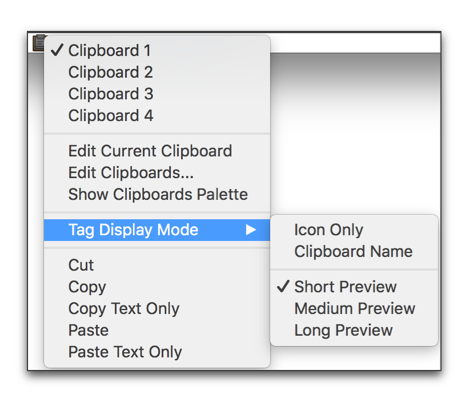
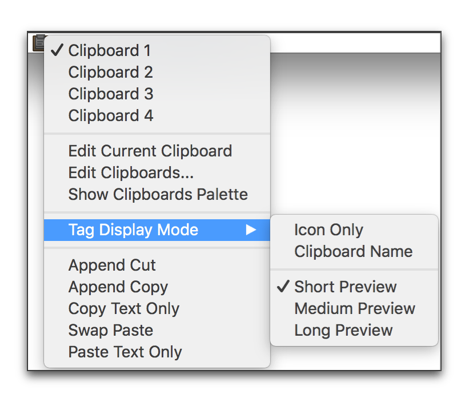
Figure 47
The Clipboard menu on the Status Bar without, then with the Option key (⌥) pressed
Copy text only, not its formatting
You can copy the selected text to paste into another area of your document or a different application in which you do not want the current formatting associated with it in Nisus Writer Pro to appear.
1. Select the desired text.
2. Either…
► choose the menu command: Edit > Copy > Copy Text Only
► press ⌥ and from the Clipboard tag on the Status Bar choose the menu command: Copy Text Only
► press ⌃ or “right click” your mouse or “secondary click” your trackpad and choose the menu command: Copy Text Only.
Copy formatting only, not its text
You can copy the format of selected text to paste into another location in the current document, or another Nisus Writer Pro document.
1. Select the desired text.
2. Either…
► choose the menu command: Edit > Copy > Copy Character Formatting
► press ⌥ and from the Clipboard tag on the Status Bar choose the menu command: Copy Character Formatting
► press ⌃ or “right click” your mouse or “secondary click” your trackpad and choose the menu command: Copy Character Formatting.
| Previous Chapter Select Text |
<< index >> |
Next Chapter Drag and Drop |