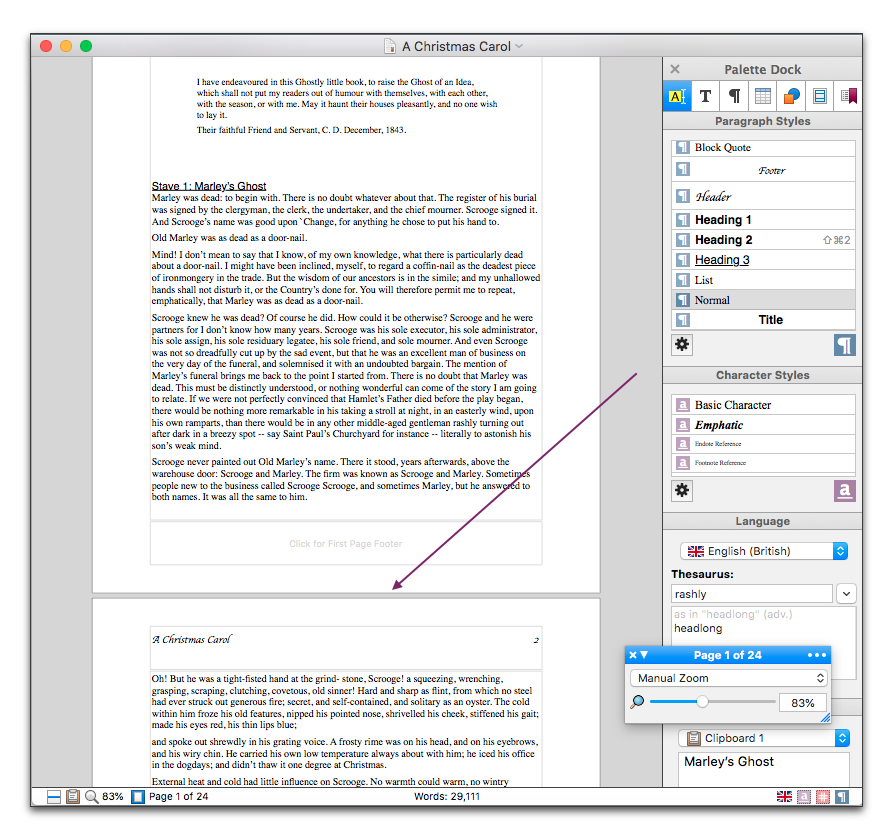
Nisus Writer Pro comes preset for your new files to display with pagination turned on, ready to print your file on paper.
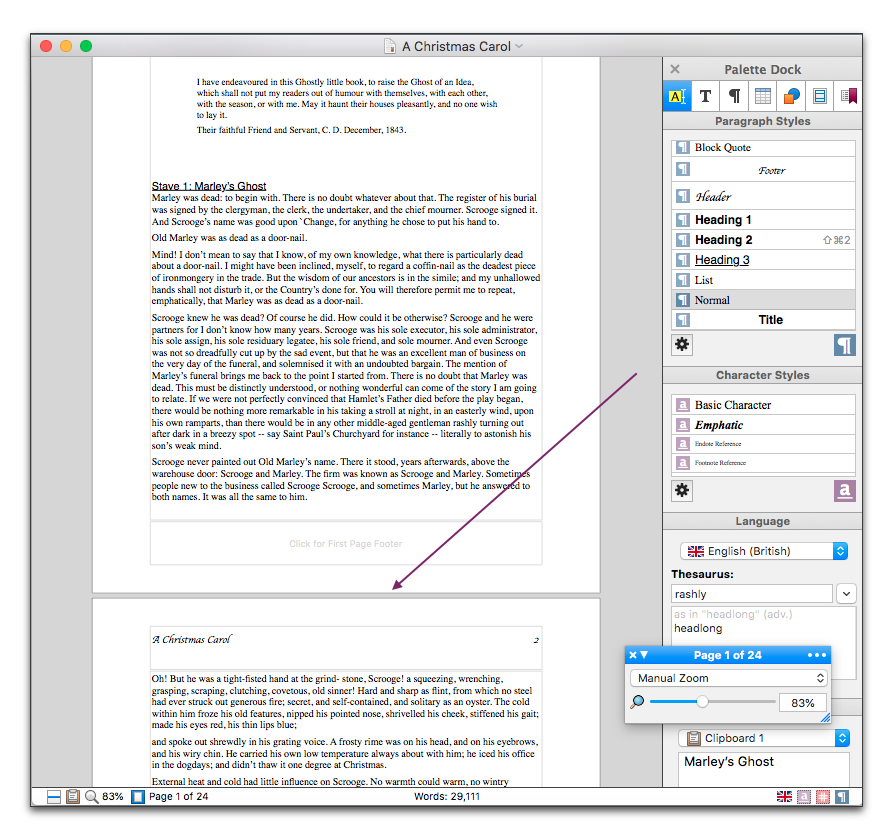
Figure 364
The automatic page break in Nisus Writer Pro
Periodically you may want to enter and edit your text without concern for its formatting. In this context, you might prefer to display your document as though it were a continuous scroll rather than individual pages. This enables Nisus Writer Pro to scroll through your document faster. To do this turn pagination off.
1. Click your insertion point where you want the page break to appear.
2. Choose the menu command: Insert > Page Break.
An inserted page break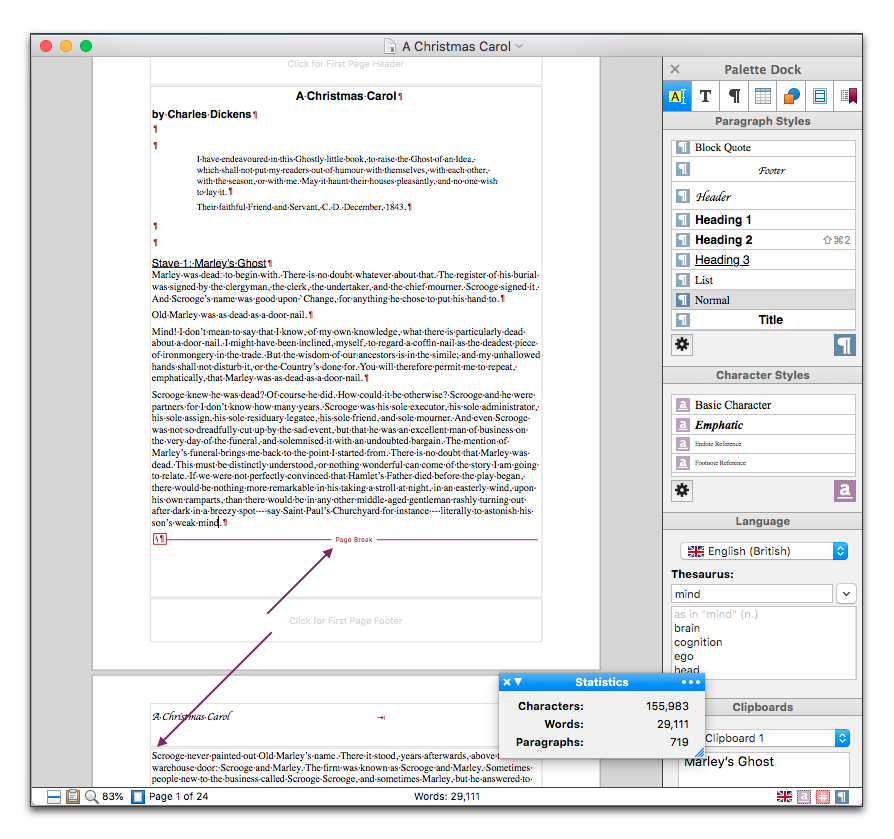
Figure 365
An inserted page break
Display a document as a continuous scroll
► Choose Draft View or Full Screen view from the View menu.
☞ When you use Draft View or Full Screen view, Nisus Writer Pro does not display headers and/or footers, columns or line numbers. Floating palettes continue to display.
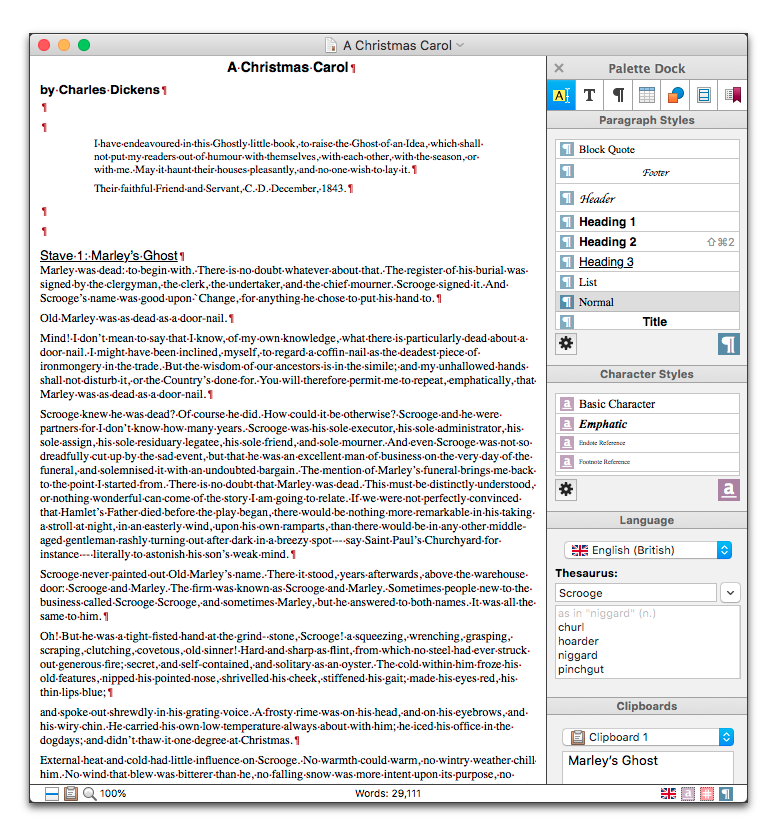
Figure 366
The Draft View in Nisus Writer Pro

Figure 367
The Draft View in Nisus Writer Pro with an inserted page break
You can see how to have the appropriate page number appear on each page of your document by choosing the menu View > Page View and see “Number Pages” on page 187.
► Choose the menu command: View > Page View.
In Draft View or Full Screen view Nisus Writer Pro draws a color-customizable line indicating the location of the page break. When you choose Print… Nisus Writer Pro automatically paginates your document.
Find page breaks in your document
1. Choose the menu command: Edit > Find > Show Find….
2. Choose the menu command: Gear > Special Characters > Any Break in the Find & Replace window.
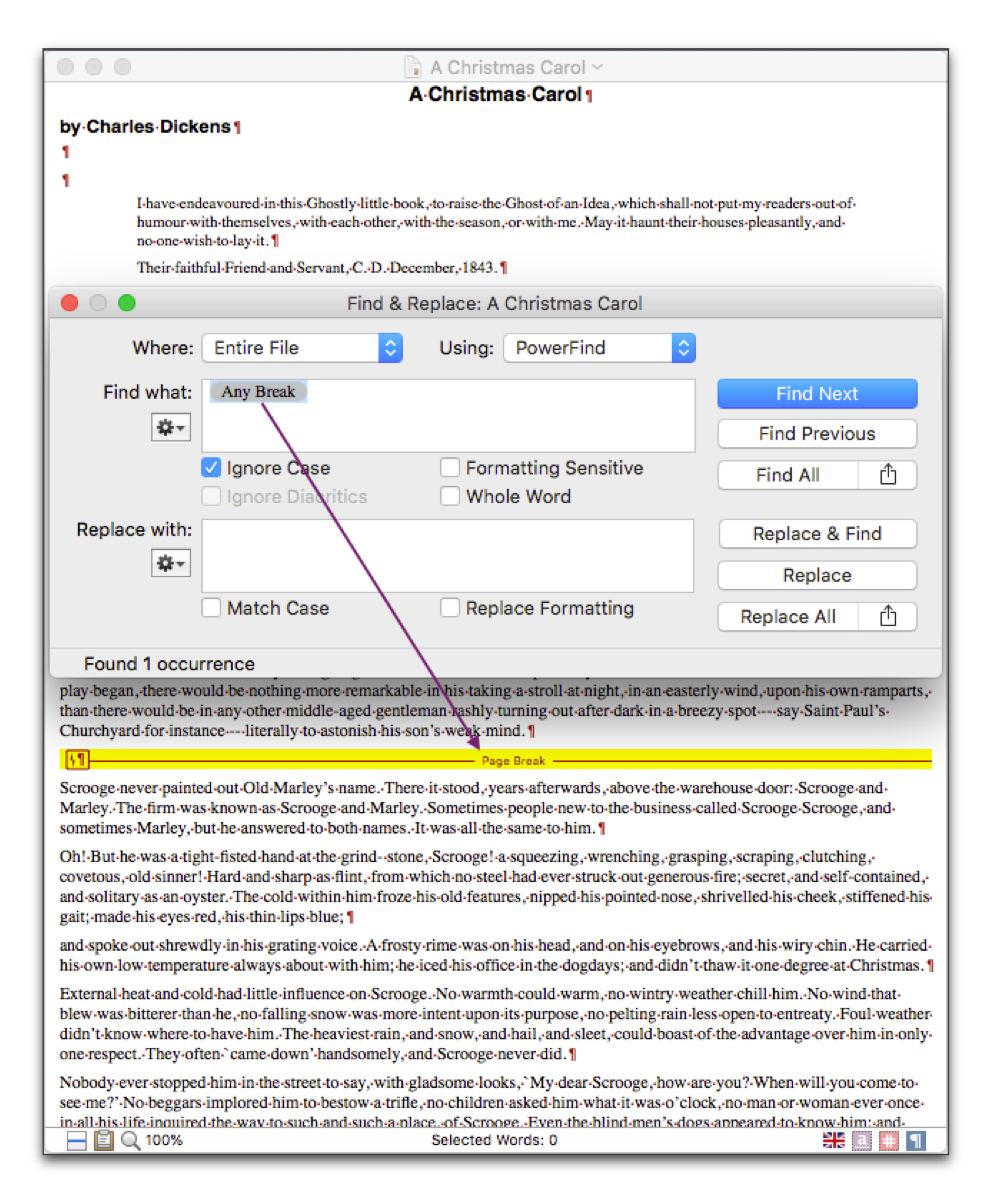
Figure 368
The Draft View in Nisus Writer Pro with an inserted page break found
| Previous Chapter Paginate, Sort and More |
<< index >> |
Next Chapter Alphabetize (Sort) Paragraphs |