
Make sure your copy is up to date
The second time you start Nisus Writer Express, you are asked if you want the application to check for updates (new versions).

Figure 9
The check for updates on startup dialog
If your working environment includes a persistent and fast Internet connection you should click Yes. This enables you to automatically receive each new update as it is released. What you choose here determines the preference set in the General preferences of Nisus Writer Express illustrated in Figure 307 and described on page 353. If, later you wish to change this notification, you can do so in the preferences.
What? Another version? How did that happen?
Some of us have more software applications than we know what to do with. We see something of interest and download it hoping to test it later. Or we download a version of Nisus Writer Express and leave it in the Downloads folder, or perhaps we moved it onto the Desktop and have been running it from there. Then we learn of an update and download that putting it in another folder. Some time, later, we may become so involved with our writing that we lose track of what we’re doing. We may be struggling with a difficult thought and need a break, or need to research something on the Web or, in a book. We may need to eat a meal and then, when we return to our computer we do not notice that Nisus Writer Express and its document windows are hidden in the background. When this happens it is possible to forget that Nisus Writer Express may be running at all. We seek out the application icon in our Applications folder and double-click it.
If two copies of Nisus Writer are launched simultaneously then an alert appears as illustrated in Figure 10 warning you that you are juggling two versions at once. You may “Continue” but that is not recommended.
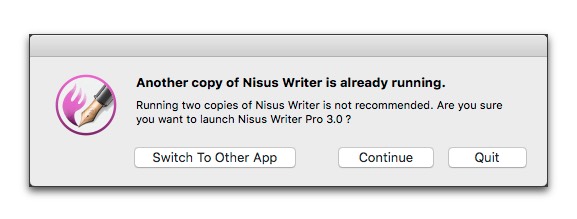
Figure 10
Another version of Nisus Writer is already running…
2. Check in the Dock for the currently running application.
3. Click and hold your mouse or trackpad down on the icon in the Dock, as described in “The Nisus Writer Express icon in the Dock” on page 8.
At this point you will need to determine which version of Nisus Writer Express is the one you want to keep. We advise using the most current version. You can always find older versions on the Nisus Software web site.
| Previous Chapter Enter your license key |
<< index >> |
Next Chapter Subscribe to the Nisus Newsletter |