NOTE: this software is for Classic Mac OS (eg: OS 9) and cannot be used on Mac OS X.
Nisus Writer Classic is no longer for sale. This page is only for archival purposes.
Where Did Those Buttons Come From?
Someone noticed a number of buttons around the Nisus Writer document window in the previous tip and asked where they came from. So... "you asked for it." This time we offer an explanation of all those various buttons, how to turn them on and off, what they all do (and what to do if some of them seem to disappear).
Nisus Writer has had one-click access to a variety of its tools since its very first version back in 1989. Since then, we've expanded and refined them. We've seen certain applications that fill up your entire document window area with so many buttons and button bars that there's no space left to edit your text. We've seen others that almost force you to use their buttons and force them to specific locations on your monitor. In Nisus Writer, we put a few (well, thirteen) very small buttons in the document window frame itself and then allow you to display a variety of other button bars anywhere on your montor(s) you want. (No, sorry, you cannot customize these buttons unless you have a separate (commercial) program.)
So, what are all those buttons?
To find out what the various Nisus Writer buttons mean/stand for/do:
Press CONTROL on your keyboard and point to any button you see!
 | This vertical bar of buttons along the right side of the document window we call (drum roll please): The Vertical Button Bar! | ||
 | |||
  | (off) (on) | The Display Info Bar button | Click to turn on and off the display of the Info Bar at the top of the Nisus Writer window. |
 | |||
  | (off) (on) | The Display Text Bar button | Click to turn on and off the display of the Text Bar at the top of the Nisus Writer window. |
 | |||
  | (off) (on) | The Display Graphics Bar button | Click to turn on and off the display of the Graphics Bar at the top of the Nisus Writer window. |
 | |||
  | (off) (on) | The Display Sound Bar button | Click to turn on and off the display of the Sound Bar at the top of the Nisus Writer window. |
 | |||
 | The Display Layout Page button | Click to open the Layout Page window. | |
 | |||
 | The Horizontal Split Window handle | Click and drag to display two views of your document (horizontally) Double-click the bar to split the window into two equal panes. |
| You can make a Nisus Writer window very small. But, it will always show the Display Text Bar Button. | 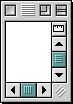 |
 | Along the bottom of the document window you can (usually) see the Horzontal Button Bar. |
 | |
  | (off) (on) | The Show Vertical Ruler button | Click to turn on and off the Vertical Ruler along the left edge of the Nisus Writer window. |
 | |||
  | (off) (on) | The Show Header/ FooterAttachment Icons button | Click to turn on and off the display of the Header/ FooterAttachment Iconsalong the left edge of the Nisus Writer window. |
 | |||
  | (off) (on) | The Show Paragraph Rulers button | Click to turn on and off the display of the Paragraph Rulers along the left edge of the Nisus Writer window. |
 | |||
  | (off) (on) | The Display Attributes Menu button | Click to turn on and off the display of the paragraph, space and tab characters inside your Nisus Writer document. Click and hold to pop-up a menu from which you can choose other display attributes. |
 | |||
   | (with nothing) (with something) (a different Clipboard) | The Clipboard Menu button | Displays the current Clipboard and whether or not it contains something. Click and hold to pop-up a menu from which you can chooose a different Clipboard. |
 | |||
  | (off) (on) | The Display Document Window button | Click to turn on and off the display of the text editing portion of your document. |
 | |||
   | (off) (on) (disabled) | The Display Headers/ Footers Window button | Click to turn on and off the display of the headers/footers of your document. (It may be disabled if your document has no headers/footers.) |
 | |||
   | (off) (on) (disabled) | The Display Footnotes Window button | Click to turn on and off the display of the footnotes of your document. (It may be disabled if your document has no footnotes.) |
 | |||
 | The Vertical Split Window handle | Click and drag to display two views of your document (vertically). |
Note: Nisus Technical Support has received a few calls from people who say they can't see any of the buttons along the bottom of their window. We don't know how their Nisus Writer gets into that state, but, invariably the following procedure fixes the problem.
- Choose Preferences from the Edit menu.
- In the Preferences dialog click the icon in the left column labeled Scrolling.
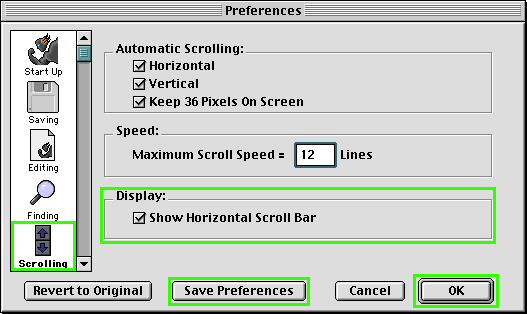
- Be sure that Show Horizontal Scroll Bar in the Display segment of the dialog is checked as illustrated here.
- Click Save Preferences and then click OK.
So, there's a lot of control built right into each of your Nisus Writer document window, no further than a click away. But, from where did those "other" buttons come?
To display the Nisus Writer Floating Tool Bars:
Believe it or not, someone complained about Nisus Writer because they thought it did not have all those buttons that "the other" word processor had. Well, rest assured that Nisus Writer has buttons galore, a total of 12 dozen buttons (not counting duplicate buttons that appear on more than one Tool Bar)!
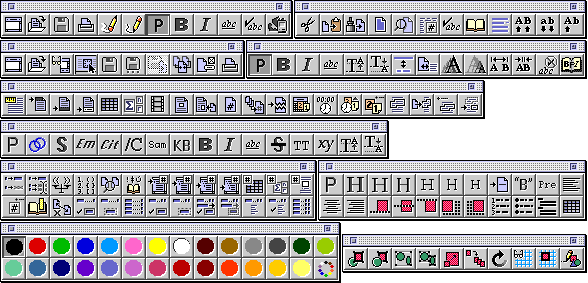
You probably wouldn't want all those buttons on your screen all the time, but you can choose the ones you want as you need them. There are two steps.
Tune in next time to learn more about what each of these floating tool bars does.