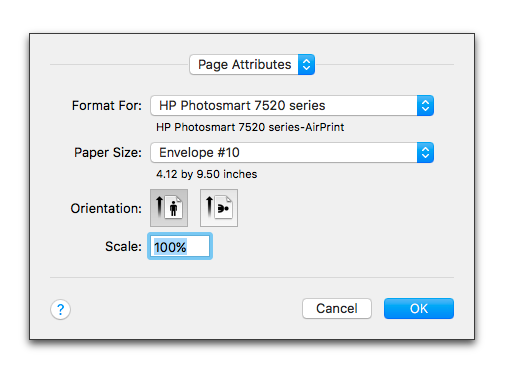
1. Choose the menu command: File > Page Setup….
2. In the Page Setup dialog choose the appropriate size envelope you need (#10 Envelope is common) from the Paper Size pop-up menu and click the Orientation button that matches the way in which your printer expects to receive paper (as illustrated). Then click OK.
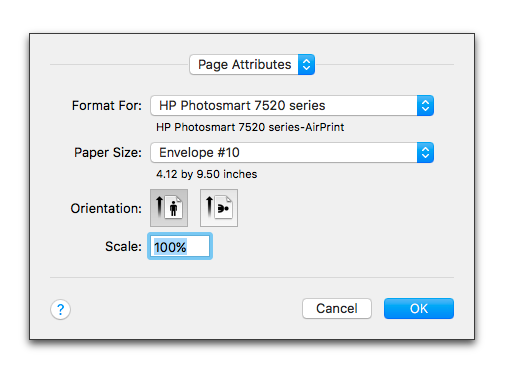
Figure 542
The Page Setup dialog set for a #10 Envelope
3. Drag the left margin of the body of the envelope as far out as you like.
4. Drag the top margins of the header of the envelope as far up as you like.
5. Type your return address in the Header.
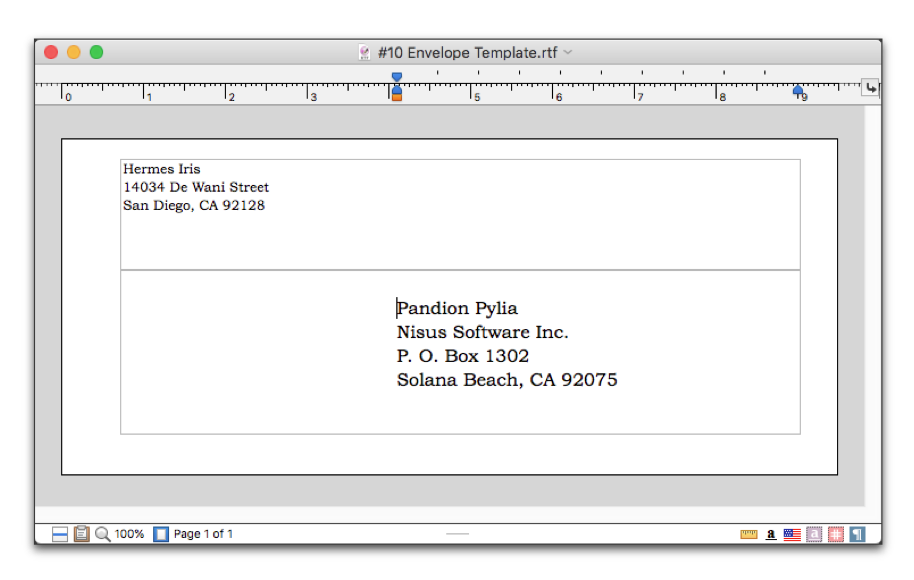
Figure 543
An addressed envelope
6. Put your insertion point in the body portion of the document window and drag the ruler in to the right as desired (as illustrated in the envelope Figure 543 above).
7. Save the file as a template document, choose the menu command: File > Save As….
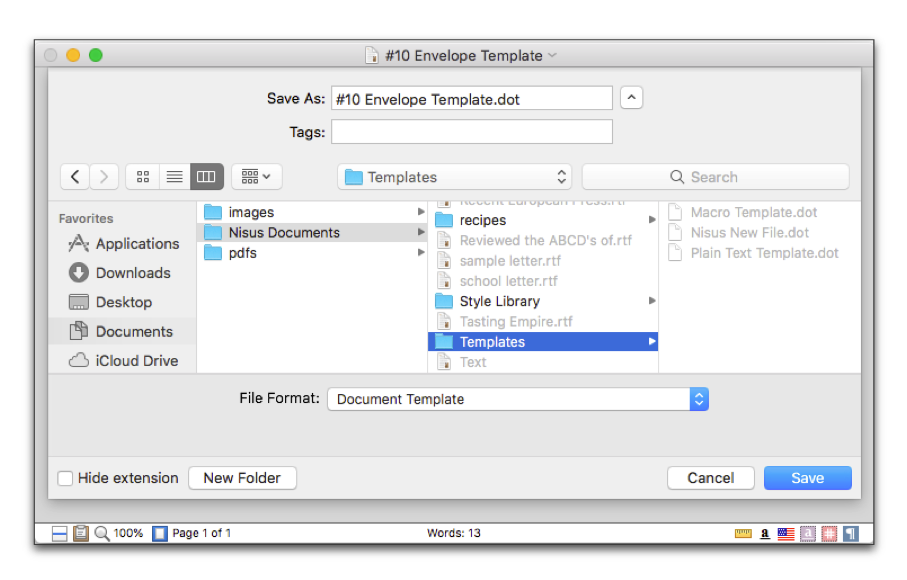
Figure 544
Saving an envelope template
8. Type your recipient's address in the body of the document.
9. Put an envelope in the printer tray and choose the menu command: File > Print….
| Previous Chapter Standardize Your Correspondence Stationery |
<< index >> |
Next Chapter Afterword |