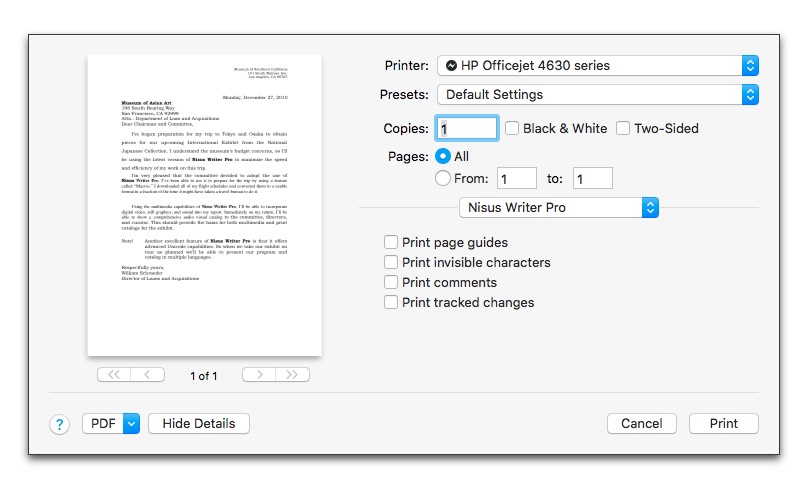
► Choose the menu command: File > Print… and enter your choices in the dialog that appears.
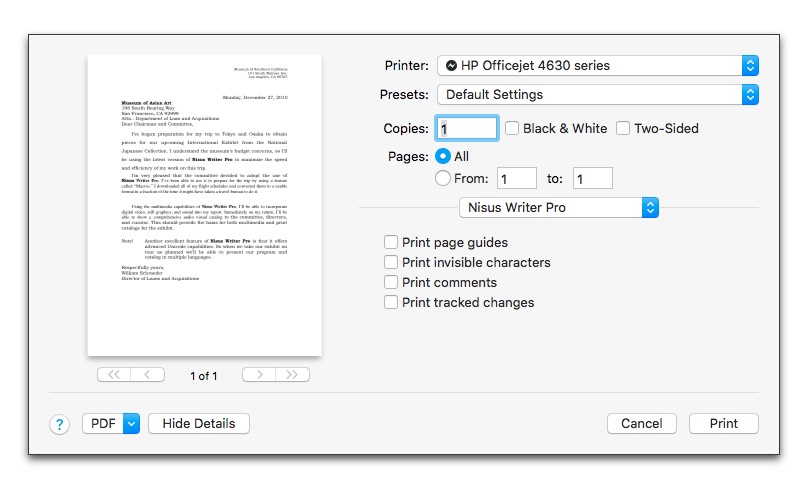
Figure 487
The Print dialog in High Sierra
Figure 488
The Print dialog, printing comments and tracked changes
When the dialog first appears the options come from the printer driver software you have.
You can choose automatic or manual paper feeding; black and white or color/grayscale printing; and printing a paper copy of your document or saving it to disk as a PostScript file. Depending on the printer selected, you may also have other options.
If the document’s margins are beyond the printer’s limits (you might have received a file from someone with a different printer), Nisus Writer Pro displays the dialog illustrated in Figure 489.
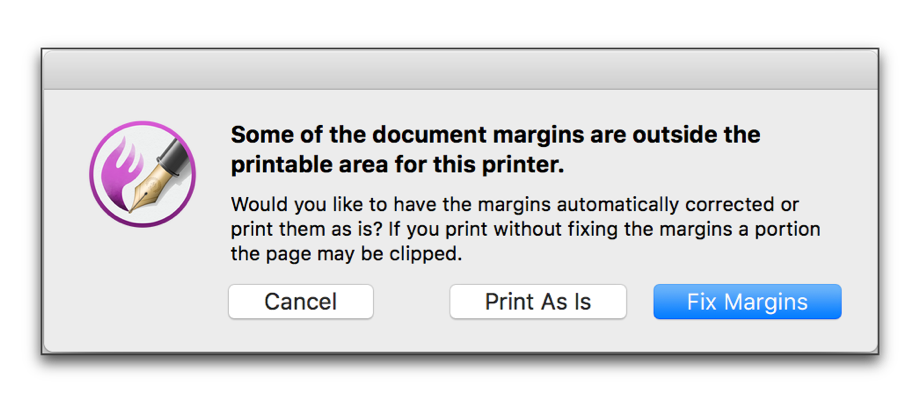
Figure 489
The “margins beyond the printer limits” dialog
You can:
► Click Cancel
to modify the margins yourself,
► Click Print As Is
to print the document “as is”, and take the chance that some of the text may be clipped, or
► Click Fix Margins to have Nisus Writer Pro make adjustments and continue the print job
If you have a long or highly complex document with cross-references, table(s) of contents, and index(es), preparing the document for printing may take some time. As this process proceeds, you might see alerts describing the task at hand such as “Typesetting Text” or “Calculating Numbering”.
You can cancel the printing process at any time.
☞ Be aware that printing a limited number of pages of any document requires that the entire document is prepared for printing. Therefore, printing 1, 100, or 300 pages of a 500 page document will always prepare the full 500 pages for printing.
| Previous Chapter Print Documents |
<< index >> |
Next Chapter Determine how many copies to print |