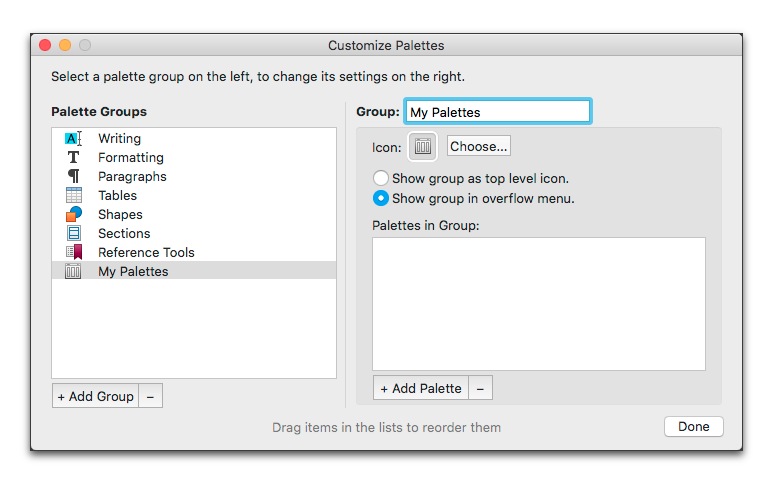
Create Your Own Group of Palettes for the Palette Dock
1. Choose the menu command: View > Palettes > Customize Palette Dock….
2. Click the + Add Group button beneath the Palette Groups pane.
3. Give the new group a name as illustrated in Figure 344.
Nisus Writer Express supplies a generic icon for your palette group.
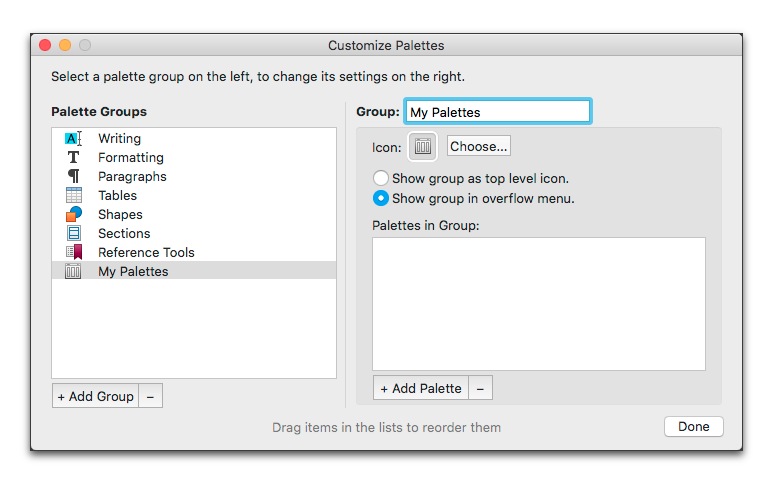
Figure 344
Adding a palette group
1. Click either the Show group in overflow menu or Show group as top level icon radio button as explained in the section “Determine which and how many Palette Group icons appear at the top of the Dock” on page 399.
2. Click the + Add Palette button beneath the Palettes in Group pane to add palettes to the group as explained in the section “Add a palette to a group” on page 401 until you are satisfied as illustrated in the example in Figure 345.
3. When you are satisfied, click Done.

Figure 345
Adding palettes to a custom palette group
☞ You can delete any palette group by clicking the - beneath the Palette Groups pane.
The result of the above procedure is illustrated in Figure 346.

Figure 346
A customized palette group
| Previous Chapter Add/subtract/rearrange and/or modify the names of specific palettes in their various groups |
<< index >> |
Next Chapter Put It All Together |