
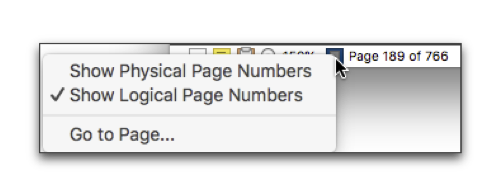
When in Page View, Nisus Writer Express keeps track of the page numbers of your documents and displays them (the “current” out of the “total”) on the left side of the Status Bar.

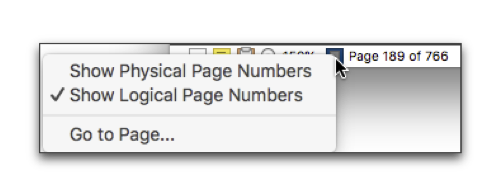
Figure 163
Page number display and its menu showing physical, then logical numbers of the same page of a document
Nisus Writer Express also provides customizable tools for automatically numbering objects. The most common form is page numbering. You will find these automatic numbering features in the menu Insert > Automatic Number.
Headers and Footers are those parts of your document where you most often place information that is likely to vary. These may include such items as:
• the current page of your document
• the current section of your document
• the total number of pages in the current section (or the entire document if it is all one section).
Most documents contain variables such as page numbers. Here’s where to find the variables used in headers and footers:
• Section number
the menu command: Insert > Automatic Number > Section Number
• Pages in Section
the menu command: Insert > Automatic Number > Pages in Section
☞ Pages in section always displays the actual physical number of pages independent of what value you set in the Increment text box of the Sections palette. If the document begins on page one and you have the increment set to 3 and there are only 5 pages in the section, the last page of the section could display “page 13 of 5”.
◦ Page number
the menu command: Insert > Automatic Number > Page Number
☞ Most aspects of page numbering utilize headers and/or footers; see “Headers and Footers” beginning on page 171.
Insert the current page number (once) on a specific page
► Choose the menu command: Insert > Automatic Number > Page Number.
The current page number appears at your insertion point.
Display the current page number on every page
1. Click your insertion point in the area indicated “Click for Header” or “Click for Footer” as illustrated in Figure 157 on page 172.
2. Choose the menu command: Insert > Automatic Number > Page Number.
You can click and insert the automatic page number in any of the header or footer areas and the consecutive number will appear on all pages.
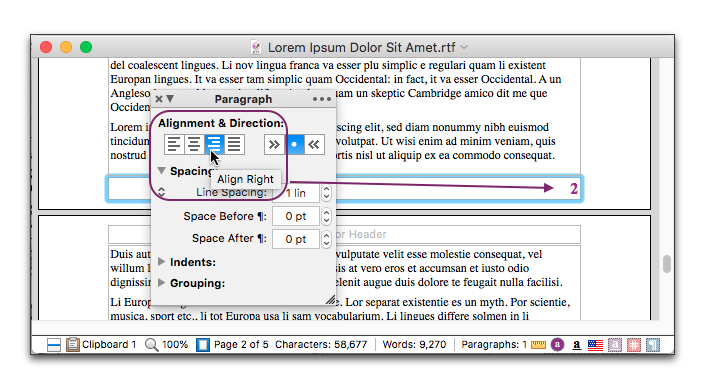
Figure 164
Aligning text inside the footer area
Restart page numbering for a new section
1. Place your insertion point at the end of the paragraph immediately before where you want the new section to begin.
2. Choose either Next Page, Odd Page, Even Page or Same Page from the menu Insert > Section Break.
3. Make sure your insertion point is in the new section.
5. Click the Page Numbering reveal triangle in the Section palette.
6. Click Restart At and choose the numbering format you want from the Format pop-up menu in the Section palette.
The various number formats available are detailed in “Automatic numbering formats” on page 60.
7. Enter the number you want to have as the first page number of this section in the Section palette.
8. If you want the page numbers to increment at something other than 1, enter that value in the Increment box in the Section palette.
9. Click your insertion point either in the header or the footer (depending on where you want the number to appear).
10. Choose the menu command: Insert > Automatic Number > Page Number.
11. Format the number any way you like (align right, left or center, change the font, etc.).
The following instructions presume that you already have page number in your header or footer as explained in “Display the current page number on every page” on page 177.
1. Put your insertion point at the beginning of the paragraph where you want the page numbering to restart.
2. Choose the menu command: Insert > Section Break > Next Page.
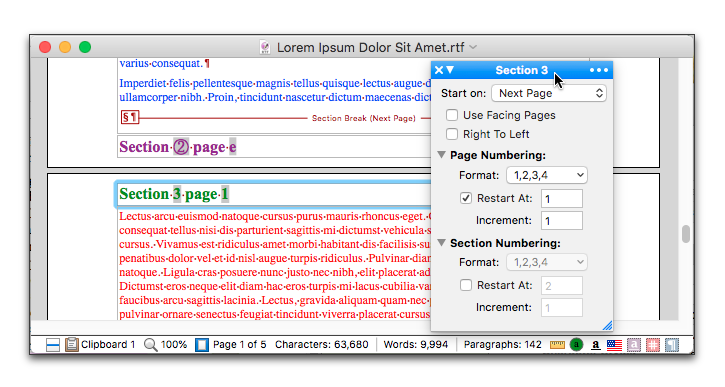
Figure 165
Pages from two sections spanning a section break
3. Put your insertion point in the header or footer of the section you want to change (either on the page before or after the section break).
5. Click the Page Numbering reveal triangle in the Section palette.
6. Choose the numbering format you want from the Format pop-up menu in the Section palette.
The various number formats available are detailed in “Automatic numbering formats” on page 60.
7. Click Restart At and enter a 1.
8. If you want the page numbers to increment at something other than 1, enter that value in the Increment box in the Section palette.
☞ Be careful not to delete the Return character above the section break unless you want to remove the section divider.
Display the current page number and the total number of pages in the section (or document) on every page
In addition to the instructions immediately above
1. Put your insertion point in the header or footer of your document.
2. Choose the menu command: Insert > Pages in Section.
The shaded numbers in Figure 165 (②, e, 3 and 1)are the automatic numbers that Nisus Writer Express keeps track of. You can turn this shading on or off in Preferences. The Pages in Section number is the actual number of pages in that section.
Determine the format of page numbers
Nisus Writer Express enables you to display the section and/or page numbers of your document in a wide variety of formats (these are maintained throughout the document, even though you may have section breaks).
1. Open the Section palette.
2. Put your insertion point in the section of your document where you want to change the format of the automatic number.
3. In the Page Numbering portion of the Section palette, choose the format you want from the Format pop-up menu.
The various number formats available are detailed in “Automatic numbering formats” on page 60.
Determine the format of section numbers
Nisus Writer Express enables you to display the section and/or page numbers of your document in a wide variety of formats (these are maintained throughout the document, even though you may have section breaks).
1. Open the Section palette.
2. Put your insertion point in the section of your document where you want to change the format of the automatic number.
3. In the Section Numbering portion of the Section palette, choose the format you want from the Format pop-up menu.
The various number formats available are detailed in “Automatic numbering formats” on page 60.
| Previous Chapter Delete Headers and Footers |
<< index >> |
Next Chapter Graphics: Images and Shapes |