NOTE: this software is for Classic Mac OS (eg: OS 9) and cannot be used on Mac OS X.
Nisus Writer Classic is no longer for sale. This page is only for archival purposes.
Don't Let Your Fingers Leave The Keyboard
As we have mentioned elsewhere (when discussing how to use the Nisus Writer Floating Tool Bars), Nisus Writer is a word processor. We continue to maintain that the best way to get the words from your brain into the computer is by using the keyboard. Therefore we find that most writers like to keep their fingers on the keyboard and not use the mouse unless they absolutely have to.
Actually, back in the early '90s, Apple Computer, Inc. did some studies which indicated that people were able to "mouse" faster than they could "keyboard". These studies suggested that the visual association of a command's position on a menu was easier to process than (what was considered) the abstract association of certain (possibly more or less mnemonic) preset keyboard commands.
| Despite that warning, we have learned, also, that, if the user him or herself creates the mnemonic there is a greater likelihood that they will remember it. And, after time, many (if not most) of these commands become "second nature" (as the feel of the location of the gears on a manual shift car). So, in Nisus Writer we have enabled you to assign almost any keyboard shortcut you can imagine (of up to three keys) to any of Nisus Writer's commands (whether they are those that shipped with the application or any of the macros, glossaries, defined styles or other commands you created). Up until version 5.0.x we required that you use the COMMAND key along with the keys you wanted to use. This gave you a maximum of a little more than 125,000 possible "Command Key" equivalents for Nisus Writer's commands. However, with Nisus Writer 5.1.x, we no longer require that the modifier key you use be COMMAND. You can now also opt for using COMMAND, and/or OPTION and/or CONTROL or any of these with or without SHIFT. This increases the number of possibilities significantly as illustrated here. (You can do the math if you'd like.) |
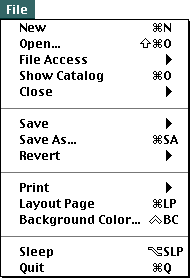 |
To assign your own personalized keyboard shortcuts to any of Nisus Writer's menu commands:
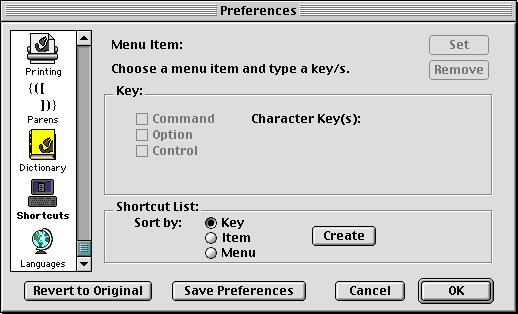
It's that easy.
So, to continue with the previous tip of calling the Graphics Tools Tool Bar from the Keyboard, do the following. [We'll presume that you are still in the Preferences dialog.]
 Gear or Cogwheel menu.
Gear or Cogwheel menu.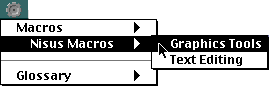
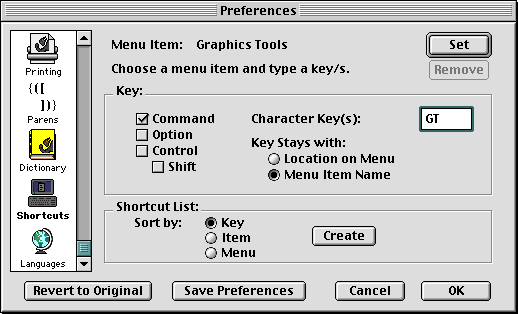
 Gear or Cogwheel menu.
Gear or Cogwheel menu.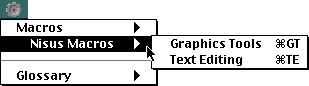
Learn how you can use Nisus Writer's own keyboard shortcuts to call commands outside of Nisus Writer.