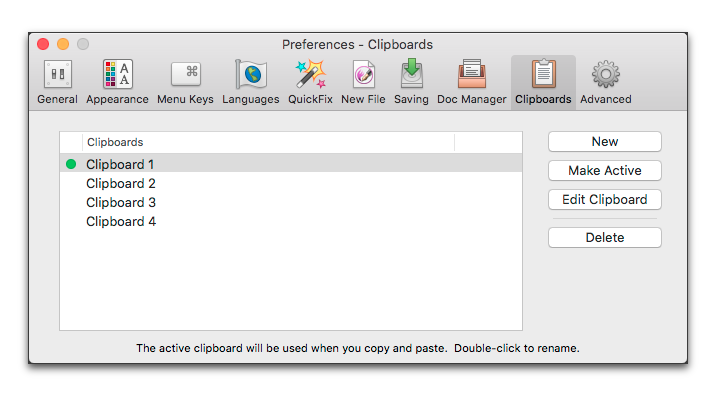
As mentioned on page 56, the Clipboards of Nisus Writer Pro are versatile. You can add to and/or edit the contents of your Clipboards. You can create new Clipboards, choose which should be active, rename them and delete them.
☞ Information on all the Clipboards not the “Current Clipboard” is “lost” as you quit the application.
► Choose the menu command: Nisus Writer Pro > Preferences > Clipboards at the top of the dialog to customize the Clipboards.
The green check spot indicates the active Clipboard.
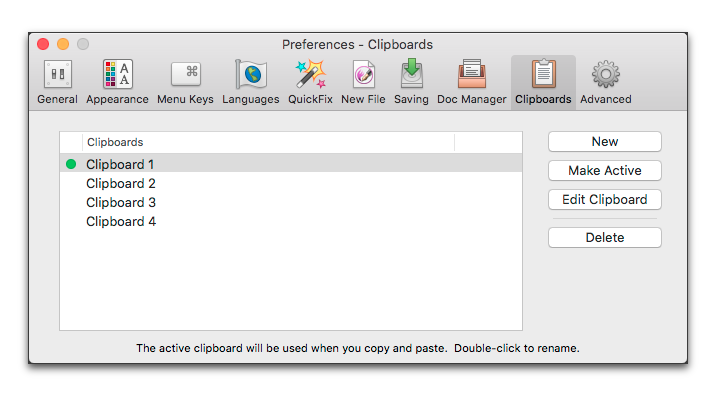
Figure 520
The Clipboards section of the Preferences dialog
► Click New to create a new Clipboard
☞ You can name a Clipboard anything you like.
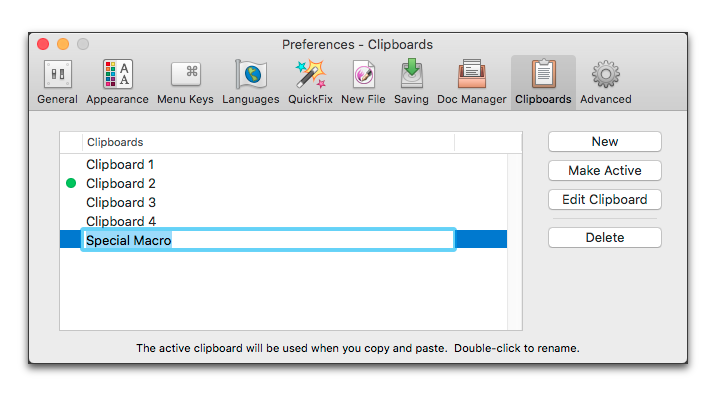
Figure 521
Renaming a Clipboard
► Double-click a Clipboard’s name in the Preferences dialog to change its name.
► Click a Clipboard’s name in the Preferences dialog then click Make Active to make it the active “Current Clipboard”.
► Click a Clipboard’s name in the Preferences dialog then click Edit Clipboard to open it as another Nisus Writer Pro window and edit its contents.
► Click a Clipboard’s name in the Preferences dialog then click Delete to delete the selected Clipboard.
| Previous Chapter Determine the Way the Document Manager Works |
<< index >> |
Next Chapter Advanced Preferences |