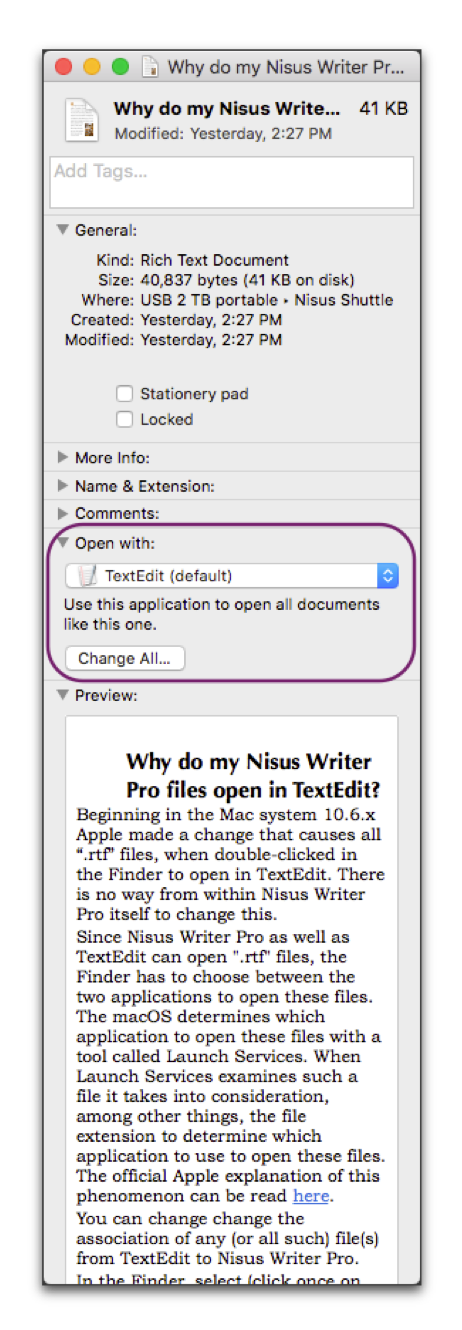
There are a wide variety of methods for opening your files. Often simply double-clicking a file in the Finder will open it in Nisus Writer Pro. Or, if you have opened the file recently in Nisus Writer Pro and the application is active, you can choose that file’s name from the menu File > Open Recent. And, as explained in the section: “Open an existing file” on page 1 choose the menu command: File > Open…, navigate to your file and click the Open button.
Open automatically saved and closed files
1. Choose the menu command: Window > Document Manager.
2. Select the file you want to open from the list.
☞ You can have the Document Manager sort your files, in descending or ascending order, by name, date created or modified, or by size. When you select a file, the Document Manager displays a preview of the file. For more information on the use of the Document Manager see the section: “Document Manager” beginning on page 80.
Determine what displays when you open a file
When you open a window and resize it, the next time you choose New it appears like the preceding window did when you closed it, with:
• the same size and shape (to change the size and shape of new documents edit the Nisus New File as explained on page 597).
• the Toolbar displayed or not
• the Palette Dock displayed (in the manner you set the New File preferences as explained in the section: Set “Defaults” for the Application beginning on page 566).
• the Ruler visible or not.
Open any document as “new” or “Untitled”
1. Choose the menu command: File > Open….
2. Select the file you want to open in the list.
3. Check Open as New File in the lower left corner of the Open dialog.
The file opens with all its contents and formatting, but, “untitled”. You can change this file and save it and it will not overwrite the original file… unless you give it the same name and save it in the same location.
For more information see the section: “Set “Defaults” for the Application” on page 566.
Prevent Nisus Writer Pro files from opening in TextEdit?
Beginning in the Mac system 10.6.x Apple made a change that causes all “.rtf” files, when double-clicked in the Finder to open in TextEdit. There is no way from within Nisus Writer Pro itself to change this.
Since Nisus Writer Pro as well as TextEdit can open ".rtf" files, the Finder has to choose between the two applications to open these files. The macOS determines which application to open these files with a tool called Launch Services. When Launch Services examines such a file it takes into consideration, among other things, the file extension to determine which application to use to open these files. The official Apple explanation of this phenomenon has been removed from the Apple developer site.
You can change the association of any (or all such) file(s) from TextEdit to Nisus Writer Pro.
1. In the Finder, select (click once on the icon of) a “.rtf” file that you want to change.
2. While still in the Finder choose the menu command: File > Get Info.
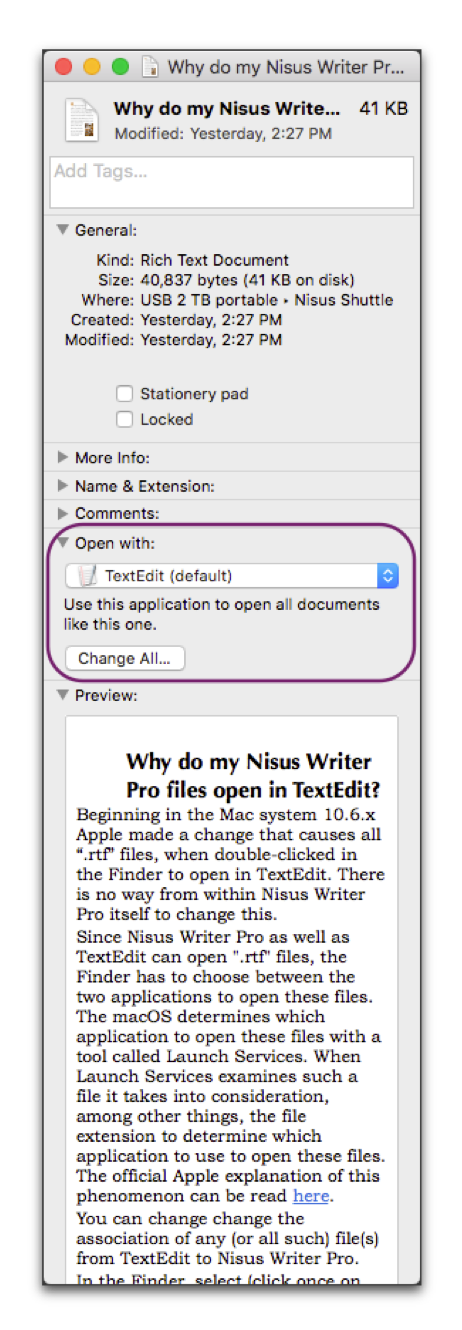
Figure 64
The Get Info window in the Finder with TextEdit as the default “Open with” application
3. In the Get Info window that appears, as illustrated in Figure 64, find the Open with: section and from the pop-up menu, choose the command: Nisus Writer Pro.
☞ If you want all Word documents to open in Nisus Writer Pro,
► Click the Change All... button.
Open Microsoft Word documents in Nisus Writer Pro
Since Nisus Writer Pro as well as Microsoft Word can open ".doc" files, the Finder has to choose between the two applications to open these files. The explanation for why this happens is in the section: “Prevent Nisus Writer Pro files from opening in TextEdit?”
You can change the association of any (or all such) file(s) from Word to Nisus Writer Pro.
1. In the Finder, select (click once on the icon of) a Word file that you want to change.
2. While still in the Finder choose the menu command: File > Get Info.
3. In the Get Info window that appears, as illustrated in Figure 64, find the Open with: section and from the pop-up menu, choose the command: Nisus Writer Pro.
☞ If you want all Word documents to open in Nisus Writer Pro,
► Click the Change All... button.
☞ Note that the system changes the icon only, not the file itself. In other words, nothing has been changed except the icon and the Finder’s instructions on which application should open the file. Microsoft Word can still open those documents, but you will have to drag it to the Word icon in the dock or use the Open dialog in Microsoft Word.
You can learn other aspects of opening your files elsewhere in this Guide:
• using the Document Manager on page 99
• using tabbed windows on page 358
• open a Find & Replace window listing all instances of a find expression on page 462
• opening a style collection on page 165
• use Nisus Writer Pro to open a page on the Web on page 645.
| Previous Chapter Export Files |
<< index >> |
Next Chapter Manage Files |