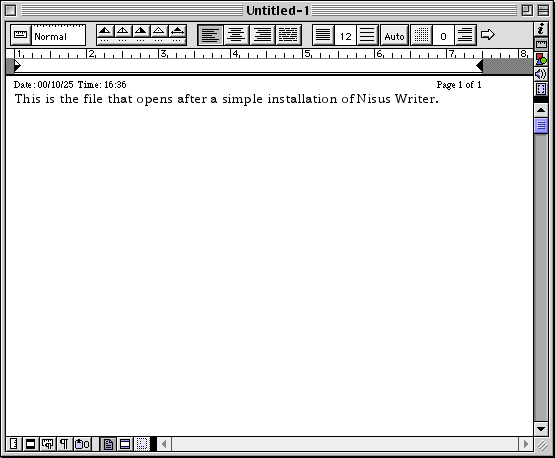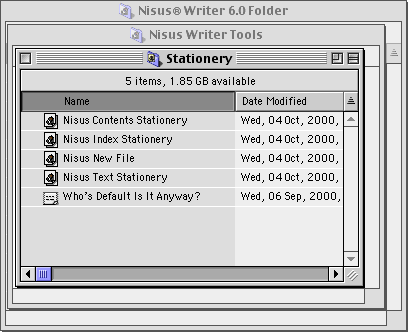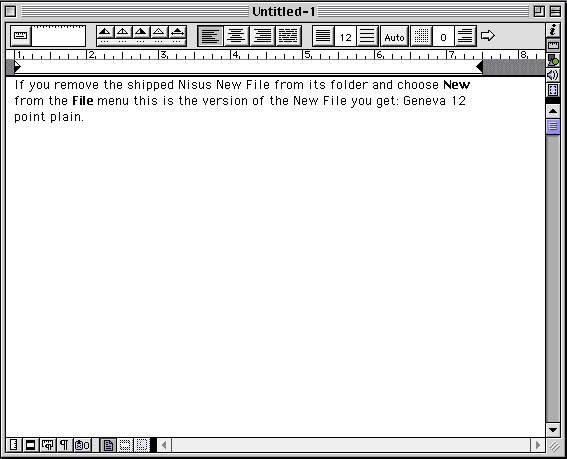NOTE: this software is for Classic Mac OS (eg: OS 9) and cannot be used on Mac OS X.
Nisus Writer Classic is no longer for sale. This page is only for archival purposes.
So, you've installed Nisus Writer from its CD-ROM or downloaded the thirty-day fully functional demo
and when you start the application Nisus Writer supplies you with a new untitled document. "Default" is the "pc" term for what on the Macintosh are "preset options". We have set some options in Nisus Writer before releasing it; what you see does not happen "by default".
It wasn't my default!
However, what if you don't happen to like Times 12 point plain text for your normal text entry environment. What are you to do about it?
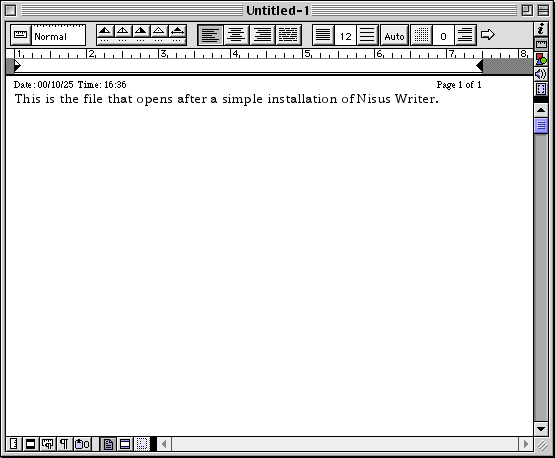
Create your own Nisus New File!
The "Nisus New File" is one of four special stationery files that come shipped with Nisus Writer in the Stationery folder inside the Nisus Writer Tools folder. This is the file that Nisus Writer opens every time you choose New from the File menu or type COMMAND-N (unless of course you've changed it by assigning some other keyboard shortcut). Is this what they call "template" files?
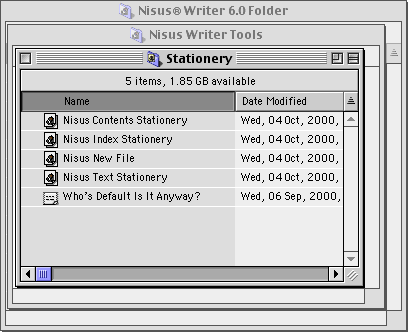
If you prefer Geneva 12 point plain to Times, and you don't want to see the Nisus Writer Info Bar (which gives you information such as whether or not you've saved your work recently, where your insertion point is, what page you're on and how much (assigned) memory you still have available for Nisus Writer (among other possible information) remove the file called Nisus New File from the Stationery folder.
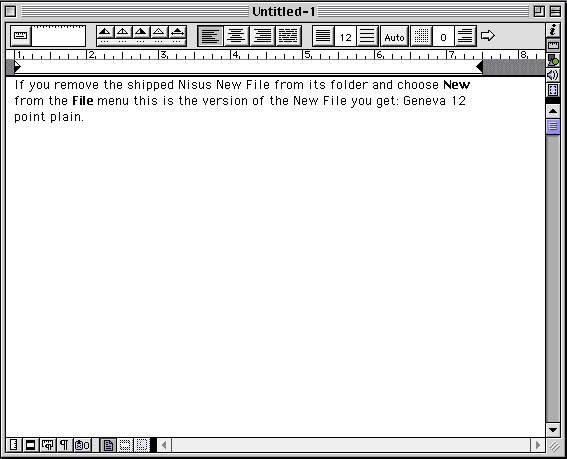
To create a Nisus New File to your own personal specifications:
- Choose New from the File menu.
- Define the rulers, font, size and styles that you want the document to include. You can even change the background color.
- Add appropriate text (such as a header and footer, including variables) and graphics (such as a custom logo).
- Position the window the in the shape, size and location on your monitor in the way you want it to open appear when opened.
- If you have a PostScript printer, choose As PostScript® from the Display Attributes pop-up menu on the Horizontal Button Bar at the bottom of the window this will assure that what you see on screen matches what your PostScript printer can print.
- Choose Save As... from the File menu to give your document a name.
- Choose Nisus® Stationery from the pop-up menu at the bottom of the dialog.
- Type a name for your file, then click SAVE.
Note:When you save a file as Nisus® Stationery, its screen window name changes to Untitled-#. To open the document, choose it from the Open dialog or the Catalog window. For example, choose "Business Letter" to write a letter using the business letter format that you have already created and saved as a stationery document.
A stationery file opens as Untitled-#. Therefore you can modify and save it without destroying the original.
Note:If you use the application At Ease, Nisus Writer restricts you to saving your files in the Documents folder.
To set "defaults" for new files:
The stationery file also allows you to set preferences for your new files (called "defaults" in some applications).
- Create a stationery file with all the attributes you want for your "New" file.
- Name it Nisus New File.
- Save the file in the Stationery folder inside the Nisus Writer Tools folder.
When you choose New from the File menu, Nisus looks for a stationery document called Nisus New File in the Stationery folder inside the Nisus Writer Tools folder. If it is found, it will be opened and named Untitled-#.
To save an existing Nisus Writer file as stationery:
- Open the file that you want to save as stationery.
- Continue with steps 2 through 5 as explained in the section "To create a Nisus New File to your own personal specifications".
- If you do not want to change this document from a standard Nisus Writer file to a stationery file, but want to create this as a new stationery file, continue with step 6 as explained in "To create a Nisus New File to your own personal specifications".
- If you want to change this document from a standard Nisus Writer file to a stationery file click SAVE.
Nisus Writer asks you if you want to replace the existing file.
- Click REPLACE.
Nisus Writer lets you know that the types of files differ (remember, if you had checked Save Original (as File Name*) in the Saving Files Preferences dialog, you would still have a copy of the original.
- Click YES because you're converting the file to stationery.
To edit an existing stationery file:
- Open the stationery file you want to change and make note of its name.
- Make the changes you want to the stationery file.
- Choose Save As... from the File menu.
- Choose Nisus® Stationery from the pop-up menu in the dialog.
- Type the same name that appeared on the stationery file when you opened it, click SAVE.
- Click REPLACE at the Replace existing... alert box.
That's all there is to it.
Now, to have easy access to these files, why not add them to your Essential Files list in the File Access submenu of the File menu?
To the
FAQ (Frequently Asked Questions).
To the
Tips Table of Contents.