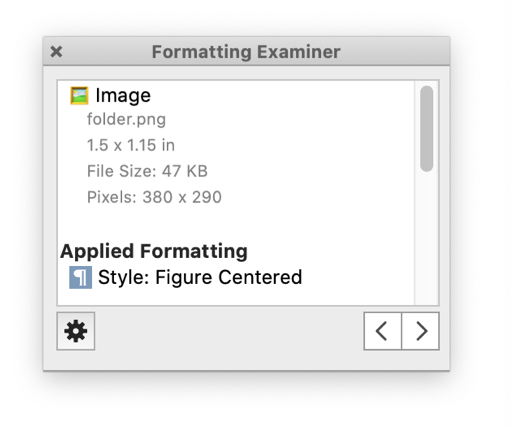
Nisus Writer Pro can show you useful metadata for an image, like its current display size, file name, and original pixel dimensions. To see such information:
1. Select the image by clicking on it, as shown in Figure 185.
2. Use the menu Insert > Image > Image Information.
This command is also available from the contextual menu, if you right-click the image.
The Formatting Examiner palette will also show image information when an image is selected:
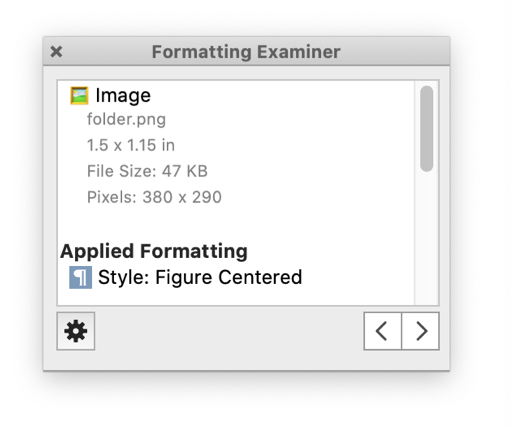
Figure 183 The Formatting Examiner palette showing selected image information.
| Previous Chapter Export an Image |
<< index >> |
Next Chapter Extract Text from an Image (OCR) |